This document explains steps that need to be taken when you about to release new
version of your web application. The content of the document assumes reader's
familiarity with the following topics:
- Developer's Guide: The Overview.
- Developer's Guide: Creating Your Web App
Store.
Before your redistributable web app can be published, some administrative tasks
have to be performed within the context of
your web app store. They include:
- Creating a Product Line.
- Creating one or more application's Target
Platform Definitions for
each product line.
- Creating an application release definition under the
target platform definition.
Product line concept links together
multiple app versions released over time. Product
line allows smooth upgrade experience from one app version to
another, when end users order and install your apps. It will also
allow for better reporting in the future (when stats
and revenue reporting is implemented) for the app
store functionality.
Product lines are managed at the
Web App Store Management page.
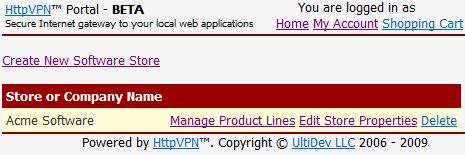
Just click "Manage Product Lines" link and then on the "App Store
Product Line Management" page click "Create New Product Line" link.
Specify the name for the product line and the
description of what all releases of this
application will do, regardless when they were
released.
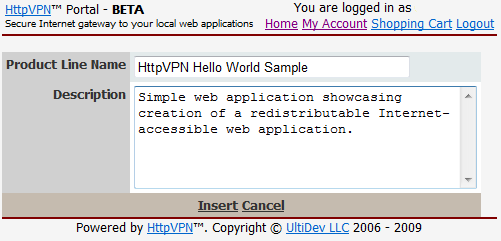
Click "Insert" link when done. This action will take you back to the
"App Store Product Line Management" page, which now will look like this:
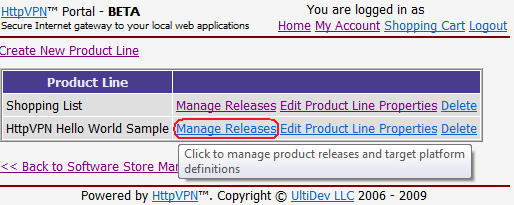
To move to the next step of making your future app
available for ordering at the
HttpVPN Portal please click "Manage Releases" link highlighted on the screenshot
above. It will take you to the "Application Release Management" page, which in its pristine state looks like this:
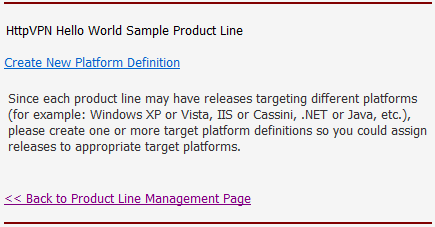
Any web application can potentially be
created to run on multiple operating systems.
Although HttpVPN Proxy currently is running only
on Windows, it is simple enough to be ported to
other operating systems in a foreseeable future. Still, even if
the Proxy is Windows-bound right now, your
application does not have to be. Target Platform
is an abstraction that allows you to maintain
different release lines for each target platform.
From the end-user stand point,
Target Platform is something users select *first*
when they order an app. Therefore, before
any application release can be published, target
platform definition(s) should be created for each
product line.
To create a new platform definition, please click "Create New Platform
Definition" link shown on the screen shot above:
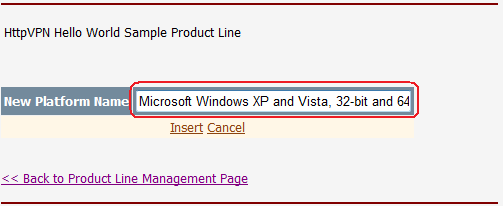
What you enter as the platform name is quite important
because that's what
end
users will see and use to make a decision whether the app is compatible with the
computer they are going to install it on. Please be as precise and specific as
possible, and be sure to include only systems you have actually tested your app
with into the target platform name. For example, if you never ran your app on 64-bit
Windows 7,
please make sure your target platform
name does not imply your app will work with it.
Click "Insert" link to create a new platform definition. This action will
update "Application Release Management" page to look like this:
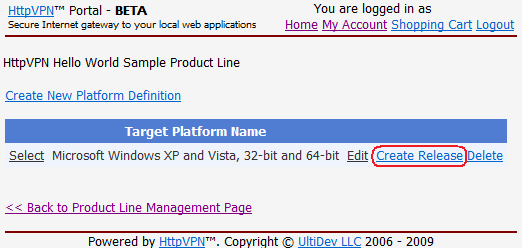
Once your product line has at least one target platform defined, you can get to
the final logical step of creation application release definition. App release
definition has to be created for every new version of the app. App release contains all important details about the
software you distribute: its version, price, download location, etc. Even if
your application is still far from being ready to be released and not all details
are available at this stage of the process, it is still appropriate to create a release definition right now
- simply because your application
installer will need to know its release ID in order to register your app
instance with the Portal when end user installs it. Also, creating a release
definition does not make the release exposed to the public at large right away.
Release becomes available only after it is explicitly published, as shows
further in this guide.
To create a new release, please click "Create Release" link highlighted on the
screenshot above, which will take you to the New
Application Release screen,
where you start with checking "It's a Beta (Test) Release" checkbox and entering
most details available at this point: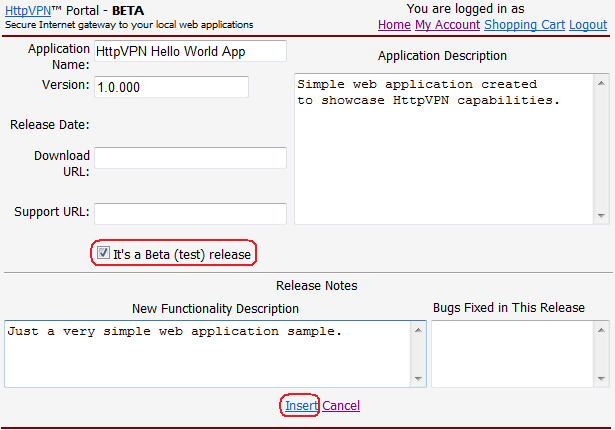
Note that download URL and support URL are not entered at this point because the
application is not yet ready and was not made
available for downloading. Making
application release a Beta forces it to be free of charge, and also tells users
that another, final release can be expected soon. Once you have filled out
details of the release, please click "Insert" link.
This will once again update your Release Management screen by showing details of
newly created release:
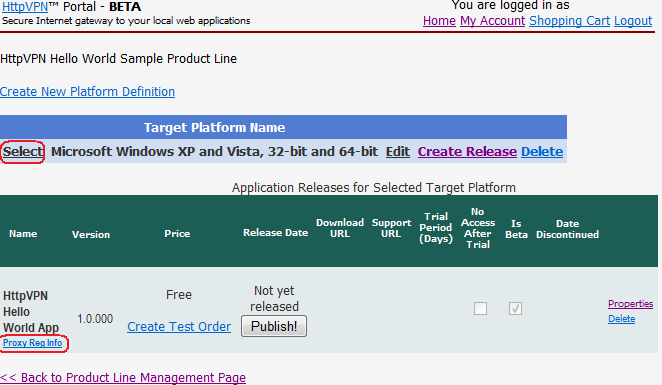
From this screen you will be able to get access to important functions like
- Getting release registration information required in order for app's installer
to register the application with the Portal;
- Creating a sample order for your installer testing purposes - without making this
release available for ordering to general public;
- Setting up upgrade prices to provide discounts for users who bought either
earlier versions of your products or own
competing products;
- Editing properties of the release definition in order to update software
download location, price information and other settings;
- Publishing the release when everything is ready for the prime time.
Be sure to update your app's installer (that
registers your app with
HttpVPN)
by specifying new Release ID (SKU) that is created for each new release or
your app!
At this point, most of the Portal-side preparations for your app release are
done. There will be some additional steps to be completed once your app is
tested, packaged and ready. Now it's time to turn your web app into a truly
redistributable software by building an installation package that will deploy
HttpVPN Proxy, install your app, and kick off application registration process.

|